|
|
|
 |
|
|
| |
|
Web tabs |
 |
- Clicking the tabs changes
between up to 10 separate web browsing windows. You can
also use your keyboard to switch tabs by holding the <Alt>
key and pressing the number keys 1 through 0, 0 being tab
#10.
- You can adjust the number
of tabs from 2-10 on the browser's setup window. After
making changes to the Tab# setting, you will need to
restart the browser for the changes to take effect.
- All research and custom
links use the currently selected tab
- Double-Click a tab to
navigate to the default web page set for that tab or to
refresh the web page in the tab if no default page has
been set.
- As you switch between
tabs, if any tabs other than the one you are viewing are
navigating to a web page, you will temporarily see the
percentage completed in the caption of those tabs until
they reach 100% complete and then the tab caption will
return to the original tab name or web site name.
- Right-Click on the
selected tab for the following menu options :
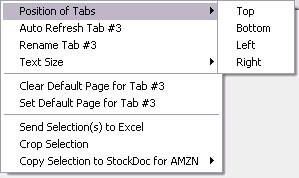
- Position of Tabs - Change the location of
the tabs ( Top, Bottom, Left or Right side of the
browser window)
- Auto Refresh - Set a 5 minute refresh
option that will refresh the web page in that tab every
5 minutes whether it is the selected tab or not. This
can be turned on or off for each tab separately.
- Rename the selected tab
- Text Size - Change the text size of
the web page on the current tab or across all tabs
- Clear the default web
page setting for the selected tab.
- Set the default web page
for the current tab to the web page currently navigated
to on that tab. Setting a default page for a tab
will cause that page to be navigated to on that tab
every time you start the browser. A default page
can be set for each tab.
- Send Selection to Excel - Send
anything selected on the current web page directly to an
Excel file.. This is great for tables !
- Crop Selection - Crops everything off
of the current web page other than what you have
selected.. This is great for making clean printouts
without all the advertisements or anything else you
don't want to see.
- Copy Selection to Stock Doc - Takes
everything you have selected on the current web page and
inserts it into a new Stock Doc file or the Stock Doc
file that you chose for the currently selected stock
symbol.
|
|
|
|
| |
|
|
|
|
ęCopyright 2025 SpeedResearch.com - All rights reserved. |
|